Photoshop layer styles are used to alter the appearance of a layer. Usually, these styles are used for text, but they can be used for images and backgrounds as well. You may already know about some of the pre-set styles which include inner glow, drop shadow and bevels.
Photoshop layer styles make it easy to apply many different styles to your designs. When you apply a layer style, that style will be applied to all the content on that specific layer. This feature lets you experiment with the different possible designs and complete work in a more efficient and creative manner.
This guide will teach you how to use Photoshop styles and how to make Photoshop styles. All you need to do is follow the step-by-step instructions.
How to Apply Pre-set Styles
- If you do not see the ‘Styles’ panel, then click on the ‘Windows’ options at the top of the Photoshop application and click on ‘Styles’.
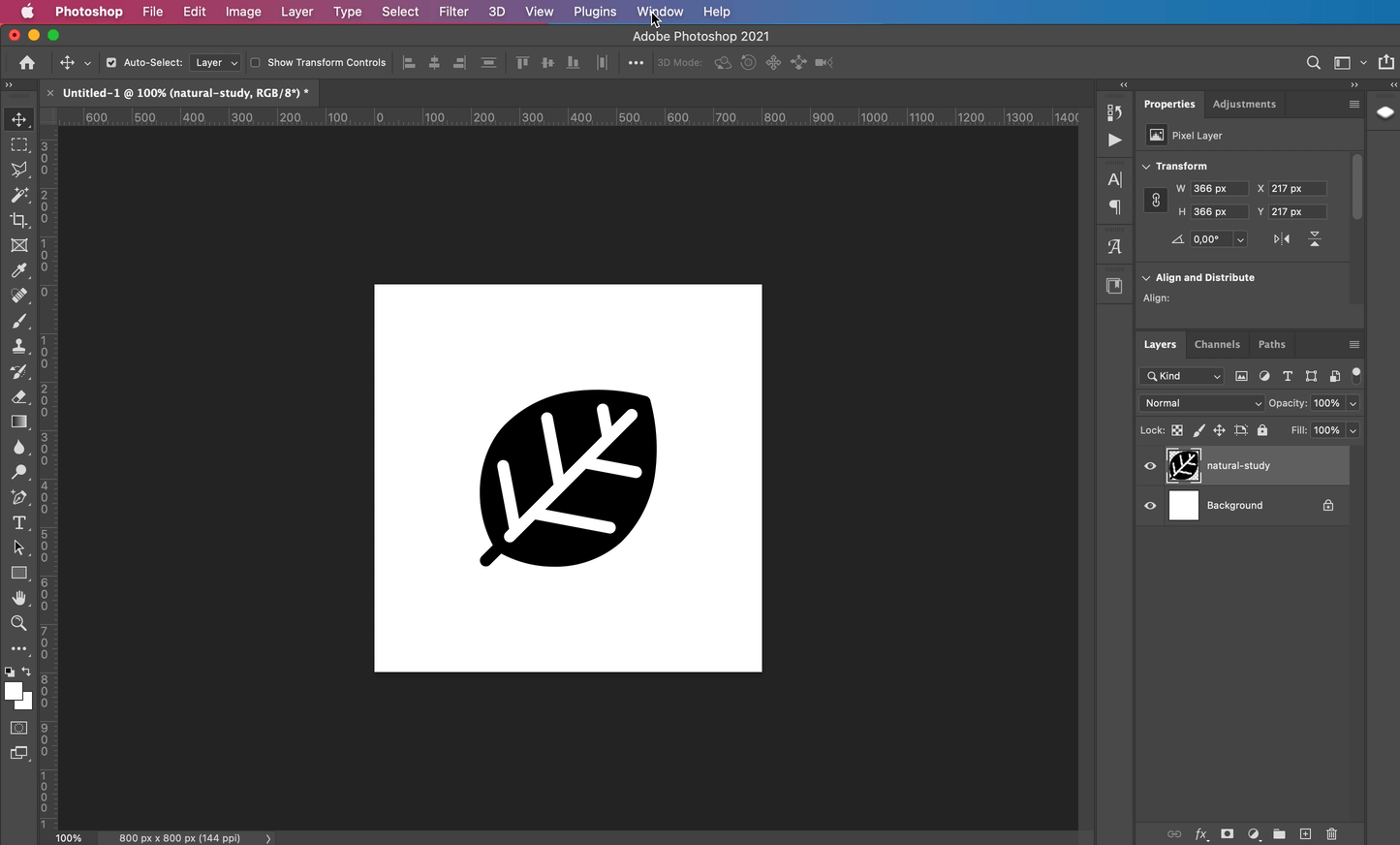
- To apply a style, you need to choose a layer first. Click on ‘Layer Style’ and then ‘Blending Options’ and click the word ‘Styles’ in the ‘Layer Style’ Click the style you want to apply and then click ‘OK’.
- Tip: Hold the ‘Shift’ key as you click the style you want to add to and not replace the current style of the chosen layer.
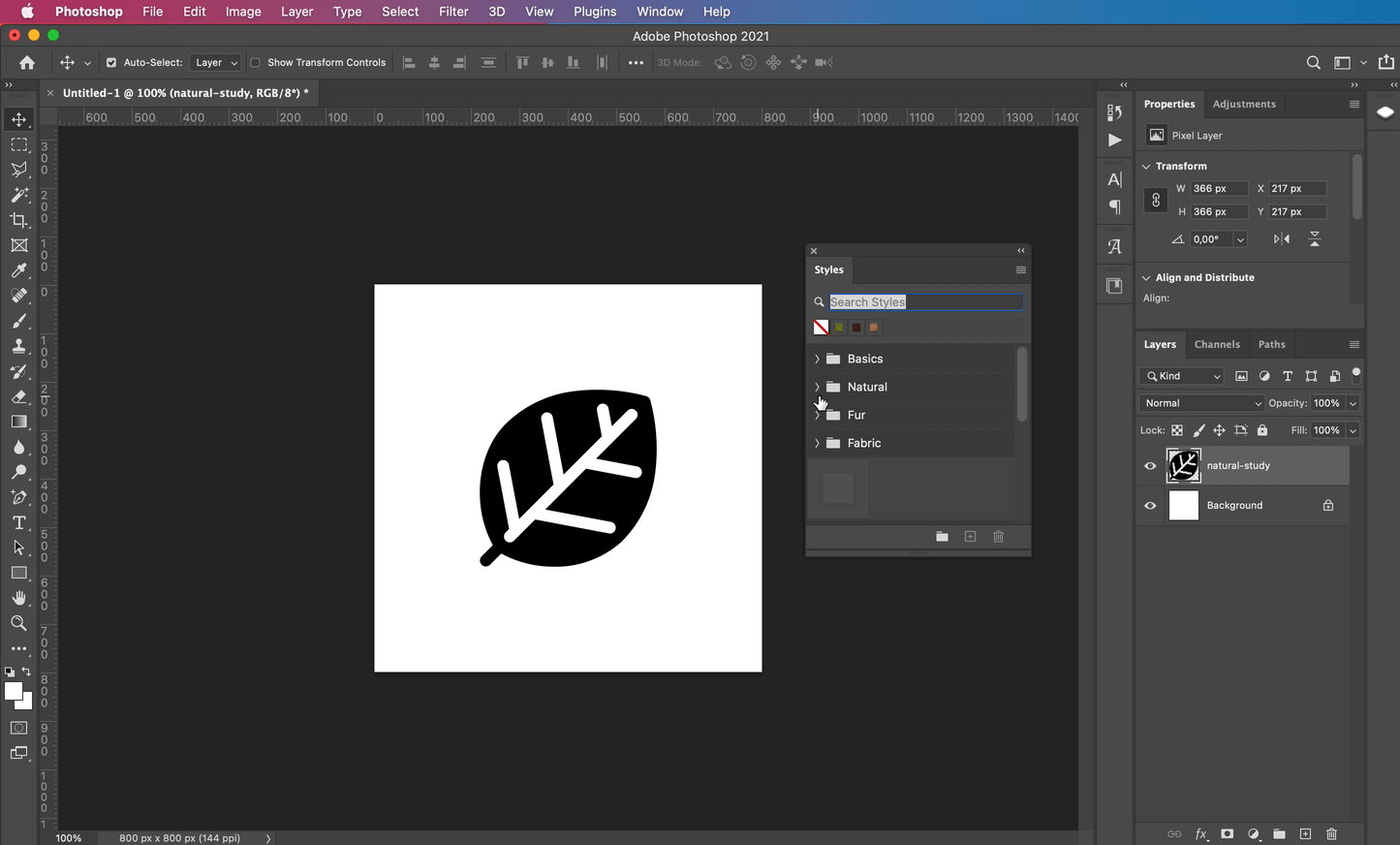
Apply a style to a layer in Photoshop
- Tip: Hold the ‘Shift’ key as you click the style you want to add to and not replace the current style of the chosen layer.
Apply or Modify a Custom Layer Style
Keep in mind that you cannot apply layer styles to background layers, locked layers, or a group. To apply a layer style to these types of layers, you need to first change these layers to regular layers.
- Choose the layer you want to apply the style to in the ‘Layer Panel’.
- Click on the ‘Add A Layer Style’ icon which is located at the bottom of the ‘Layers Panel’ and then choose the effect you want from the list that is displayed.
- If you want to edit an existing style, then double-click an effect that is displayed below the layer’s name in the ‘Layers Panel’.
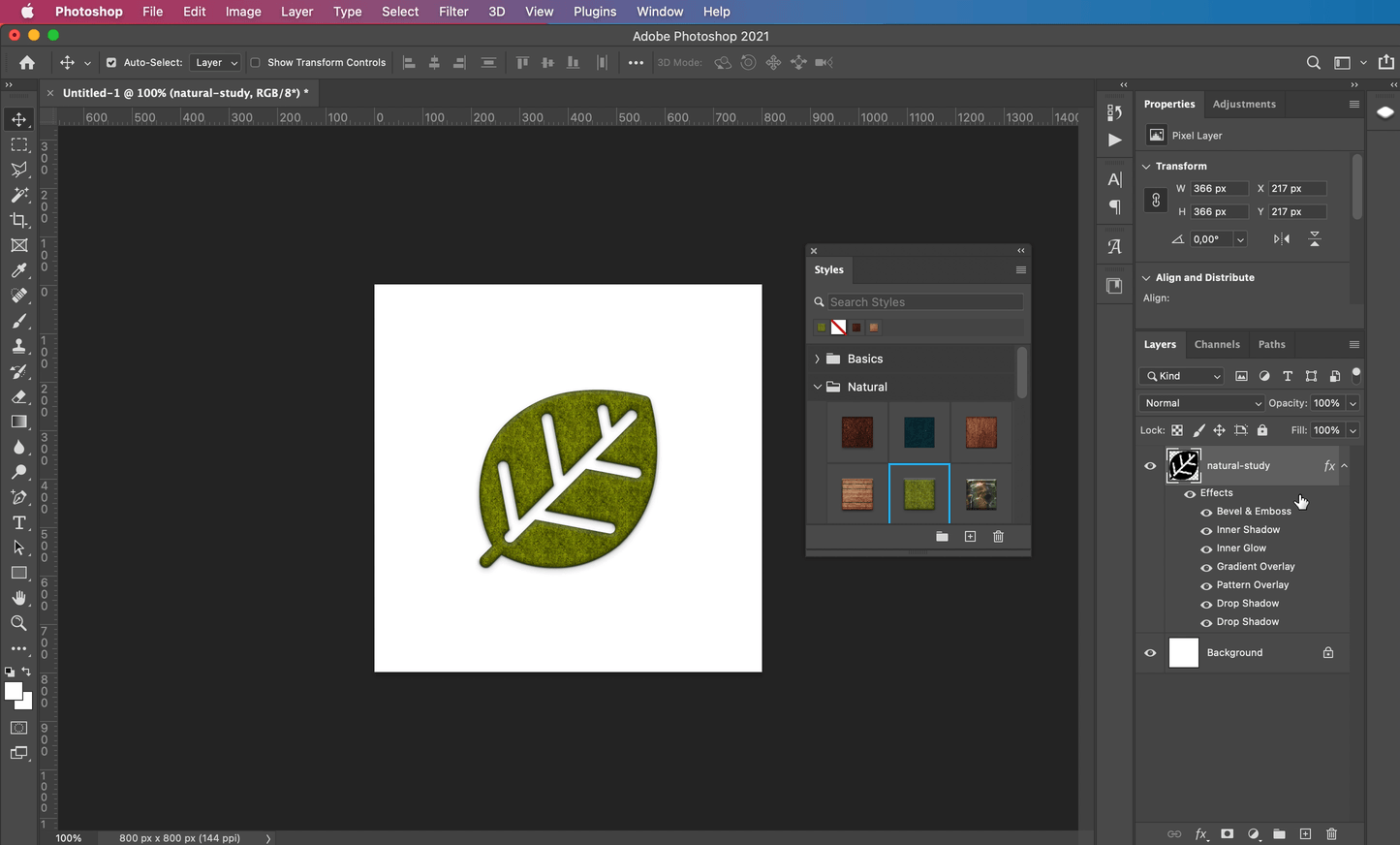
Setup Layer style in Photoshop - You can set effect options using the ‘Layer Style’ box that is displayed when you click on the ‘Add A Layer Style’
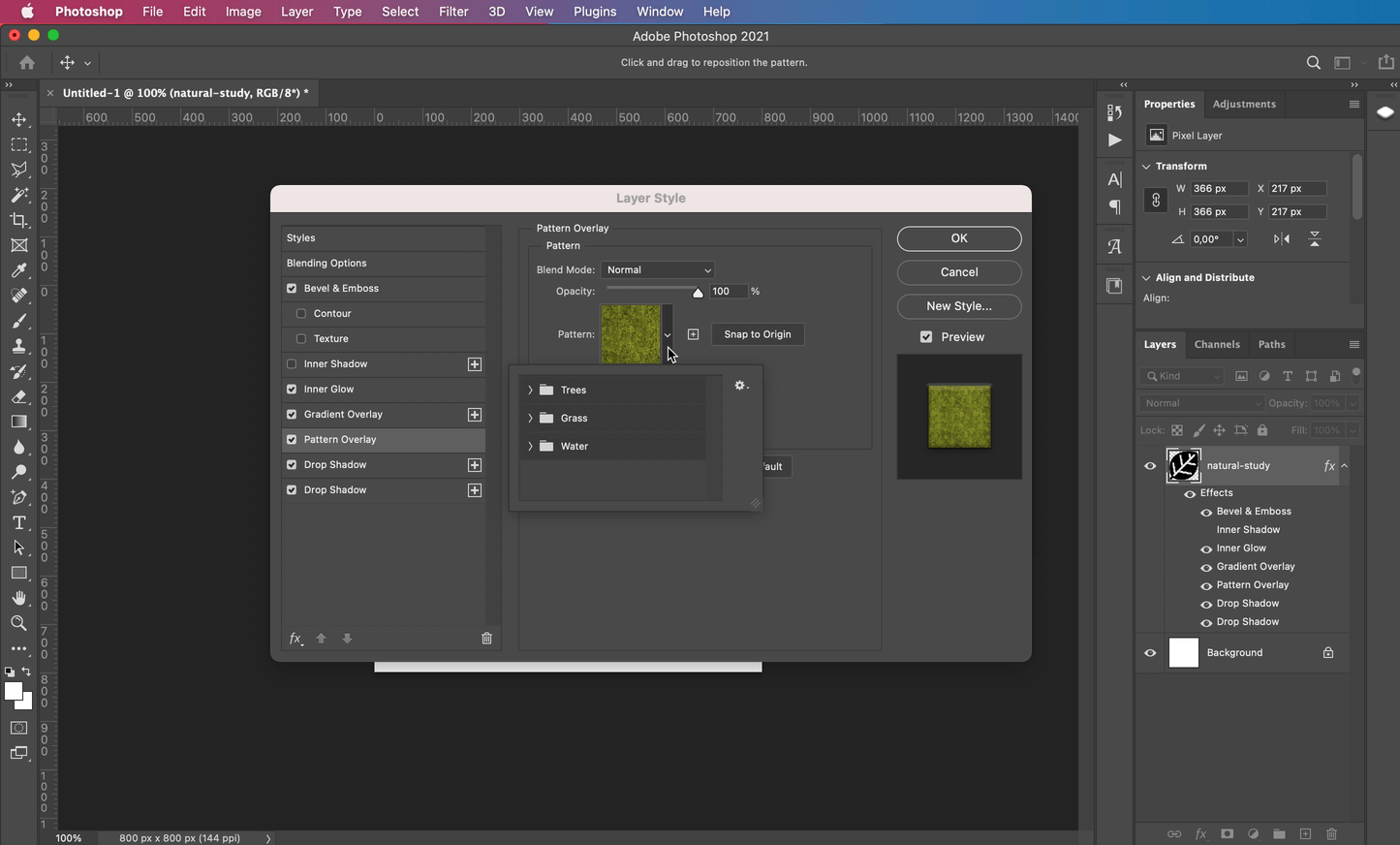
Add new style in Panel - If you want to add more effects to the layer style, then all you need to do is click the check box next to the effect name in the ‘Layer Style’
That is it. You have just learned how to use Photoshop styles and how to make Photoshop styles. This is a simple process that can improve the quality of your work exponentially and speed up the design process.
